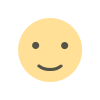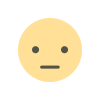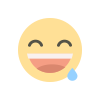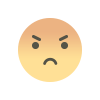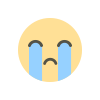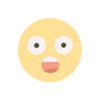How To upgrade to windows 11 Even if the minimum hardware requirements are not met
How To upgrade to windows 11 Even if the minimum hardware requirements are not met

Microsoft officially released the new Windows 11 operating system last week, and will push the Insider Preview preview this week (US time), after which the official version will be launched during Christmas and will be upgraded next year.
Even if the minimum hardware requirements are not met, all users who have installed the Dev Channel version on their PCs before June 24, 2021 can still choose to upgrade the Dev version to Windows 11, but there will be restrictions in the future.
The following is the test channel support policy officially given by Microsoft :
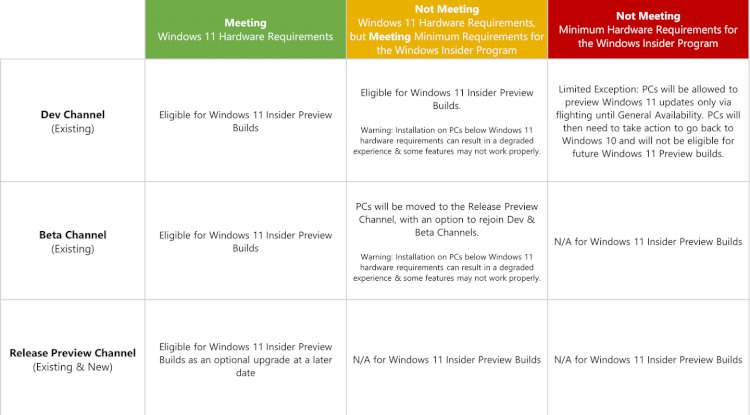
Of course, we still recommend upgrading to a PC that meets the complete hardware requirements. After all, the experience will be better. In addition, Microsoft also stated:
-
Since these devices do not meet the new hardware requirements, there may be problems and bugs that affect the experience of Windows 11 on these PCs, and these problems and bugs may not be repaired.
-
If any of these PCs have problems and need to roll back to Windows 10, you can use the MCT tool to return, but these PCs are no longer allowed to upgrade to the Windows 11 Insider Preview version again. They will be regarded as new PCs and will strictly enforce the minimum hardware requirements above.
-
Once Windows 11 officially arrives, these PCs can choose to opt out of testing and will not be able to receive later versions of Windows 11 Insider Preview. In addition, they must use the ISO provided by Microsoft to clean install to return to the Windows 10 preview channel.
In addition, Microsoft will release the Beta channel version of Windows 11 Insider Preview later this summer. PCs that do not meet the Win11 hardware requirements in the Beta test will be moved to the Release Preview channel, and some of them can return to the Beta channel at their own risk. .
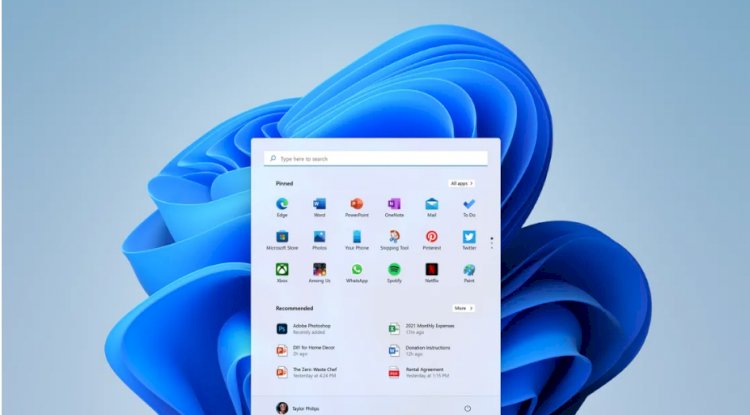
For those who did not join the DEV channel before June 24 but want to test Win11, we provide a method here, but there is a certain risk in modifying the registry. This method is for reference only and at your own risk:
-
First, join the Insider program and choose Release Preview, after all, you have no other choice.
-
Restart, and then open the registry editor.
-
Find in the left navigation:
HKEY_LOCAL_MACHINE\SOFTWARE\Microsoft\WindowsSelfHost\UI\Selection

-
Change the value in UIBranch to Dev
-
Change the value in ContentType to Mainline
-
Change the text in Ring to External
-
Then navigate to:
HKEY_LOCAL_MACHINE\SOFTWARE\Microsoft\WindowsSelfHost\Applicability

-
Change the value in BranchName to Dev
-
Change the value in ContentType to Mainline
-
Change the value in Ring to External
-
Exit the registry editor and restart.
-
OK, if you restart and find that it is now a DEV channel, congratulations, now you only need to wait patiently for Microsoft to push the beta version on time; if the operation fails, it is recommended to give up.
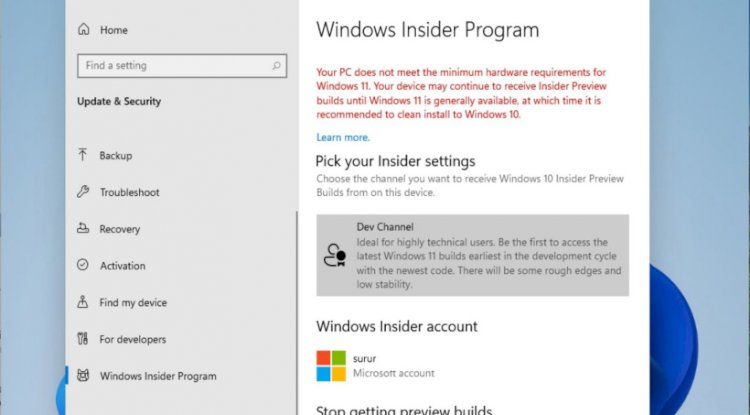
What's Your Reaction?