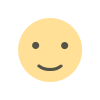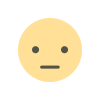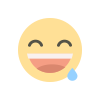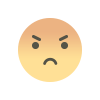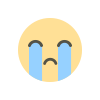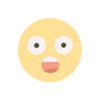How to Fix Roblox Not Launching: A Step-by-Step Guide
Encountering trouble launching Roblox? This guide has your back. Follow these steps to troubleshoot and resolve the issue
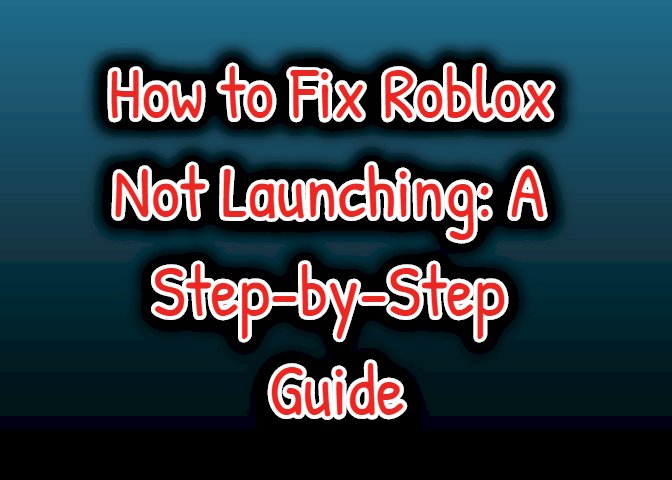
Is your excitement to dive into the virtual world of Roblox getting dampened by a frustrating issue where the game simply won't launch? Don't worry, we've got you covered! In this guide, we'll walk you through a series of steps to get your Roblox up and running again.
Uninstall Roblox Properly The first step to troubleshoot a non-launching Roblox is to uninstall the game completely from your system. Follow these instructions to ensure a clean removal:
- Click on the search box in the bottom left-hand corner of your desktop.
- Type "Add or Remove Programs" and select the corresponding option.
- Scroll through the list of programs or use the search bar to find "Roblox."
- Click on Roblox and select "Uninstall."
- Allow the uninstallation process to complete.
Using Command Prompt for Cleanup After uninstalling Roblox, residual files could still be causing the launch issue. Follow these steps to clean them up using the Command Prompt:
- Search for "CMD" in the search box and open the Command Prompt.
- Type the following command and press Enter:
cd %appdata%\local - Enter the following command to remove the Roblox folder:
rmdir /s Roblox - When prompted if you're sure, type "y" for yes and press Enter.
- Exit the Command Prompt by typing "exit" and pressing Enter.
Reinstall Roblox Now that your system is free from the remnants of the old installation, it's time to get Roblox back on your system:
- Open a web browser and visit the official Roblox website: roblox.com/download.
- Click on the green "Download Now" button to initiate the download.
- Follow the on-screen instructions to install Roblox.
Launch Roblox Successfully With the fresh installation in place, you should be ready to launch Roblox without any issues. Give it a try and experience the immersive world of creativity and fun once again!
Conclusion Frustration caused by Roblox not launching can put a damper on your gaming experience, but with the right steps, you can overcome this issue. By uninstalling Roblox, cleaning up residual files through the Command Prompt, and performing a fresh installation, you'll likely find yourself back in the action-packed world of Roblox in no time. Remember to show your appreciation by liking the tutorial video and subscribing to the channel. Happy gaming!
What's Your Reaction?