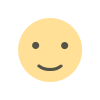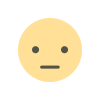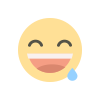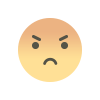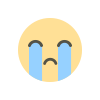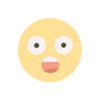Most important shortcuts in the Apple smartwatch
The Apple smart watch has a wide range of features and functions, but most of these functions hide behind several options to activate them.

The Apple smart watch has a wide range of features and functions, but most of these functions hide behind several options to activate them.
And you can use the shortcuts on the Apple Watch to get to these functions a little faster than usual.
These shortcuts are based on functions that already exist in the watch, and you need to activate the shortcut before you can start using it.

Turn on silent mode quickly
Voice alerts are useful in a lot of cases, but cause a nuisance if you're in a meeting and forgot to put the watch to silent mode.
You can turn the watch directly into silent mode by covering it with only the palm of your hand without pressing any button.
You can activate this feature by going to the watch application on your phone, then choosing the sound and vibration, and then activating the choice of turning the watch into silent mode by covering it.
And when you enable this option, you can turn the watch to silent mode at any time directly by covering the watch face.
Wake up the clock inside the last app you used
The Apple Watch has several different and varied applications that you can use to get more functions or read messages and socialize.
But when you put the watch to sleep or leave it for several minutes without using, this app closes automatically and you then need to open it again.
You can activate the option to wake up the watch directly in the application you used without having to open it manually.
You can activate this option by following these steps:
- Go to clock settings and then general settings.
- Then go to choose the wake up clock.
- Within this section, you'll find an option to automatically wake the watch in the last app you used, and you can control how long the app is used, whether it's the last two minutes or the last hour.
Using default replies on the Apple Watch
You can set up a set of default responses to different messages, and then choose the response you want easily via the watch.

You can use this shortcut to respond to messages quickly or avoid typing and using the screen altogether.
To activate this feature, you must follow these steps:
- Go to the Apple Watch app on your phone, and then select the Messages section.
- Within the Messages section, you will find the choice of default responses, click on it to control the default responses via the Apple smart watch and add them as you wish.
The default replies appear directly in front of you when you open the Messages app and choose to reply to the message.
Using the sleep mode on the Apple Watch
The Apple Watch can track a lot of information about the way you sleep and thus help you get a better amount of sleep more comfortably.
But not all users may want to track their sleep via the watch, and you can turn the watch into a small alarm that shows the time and your suggested wake-up time.
You can do this by placing the watch on its side instead of resting it on top of the screen or on the back of the screen.
You can also use the new focus modes in the watch to link this mode with the iPhone so that the phone also goes into silent mode.
What's Your Reaction?